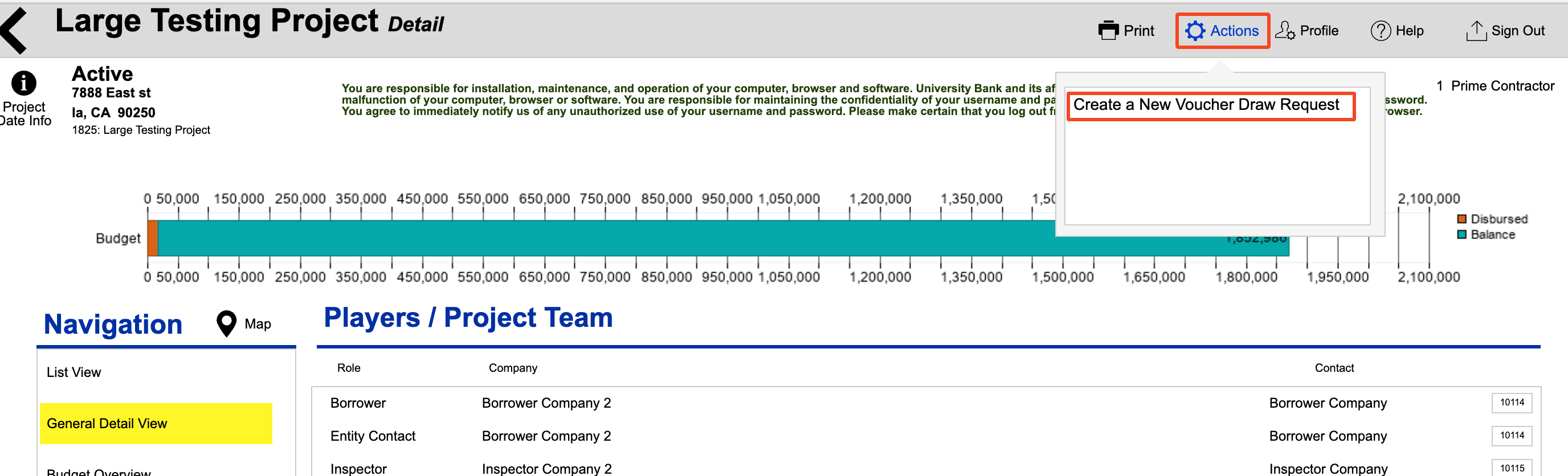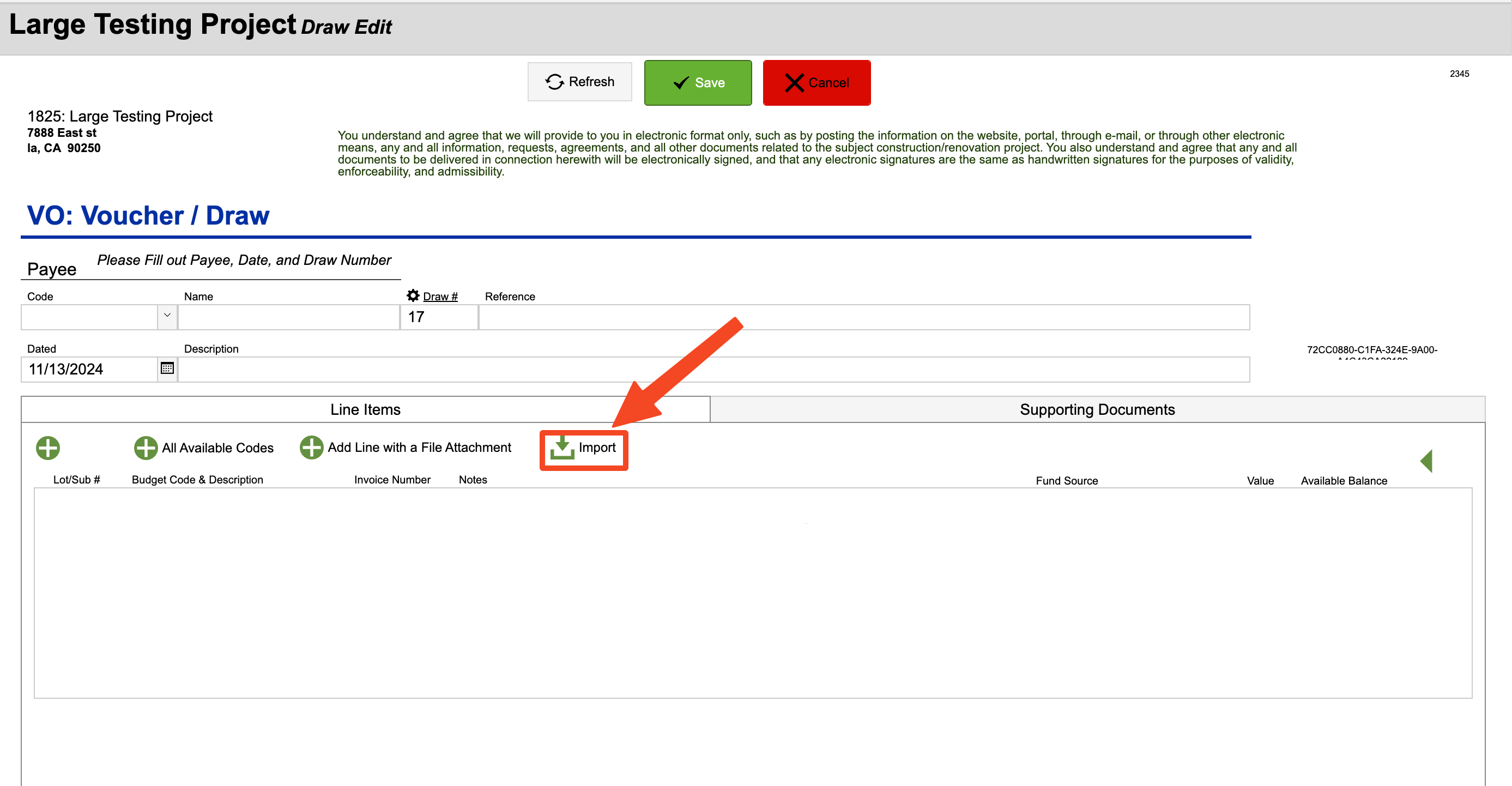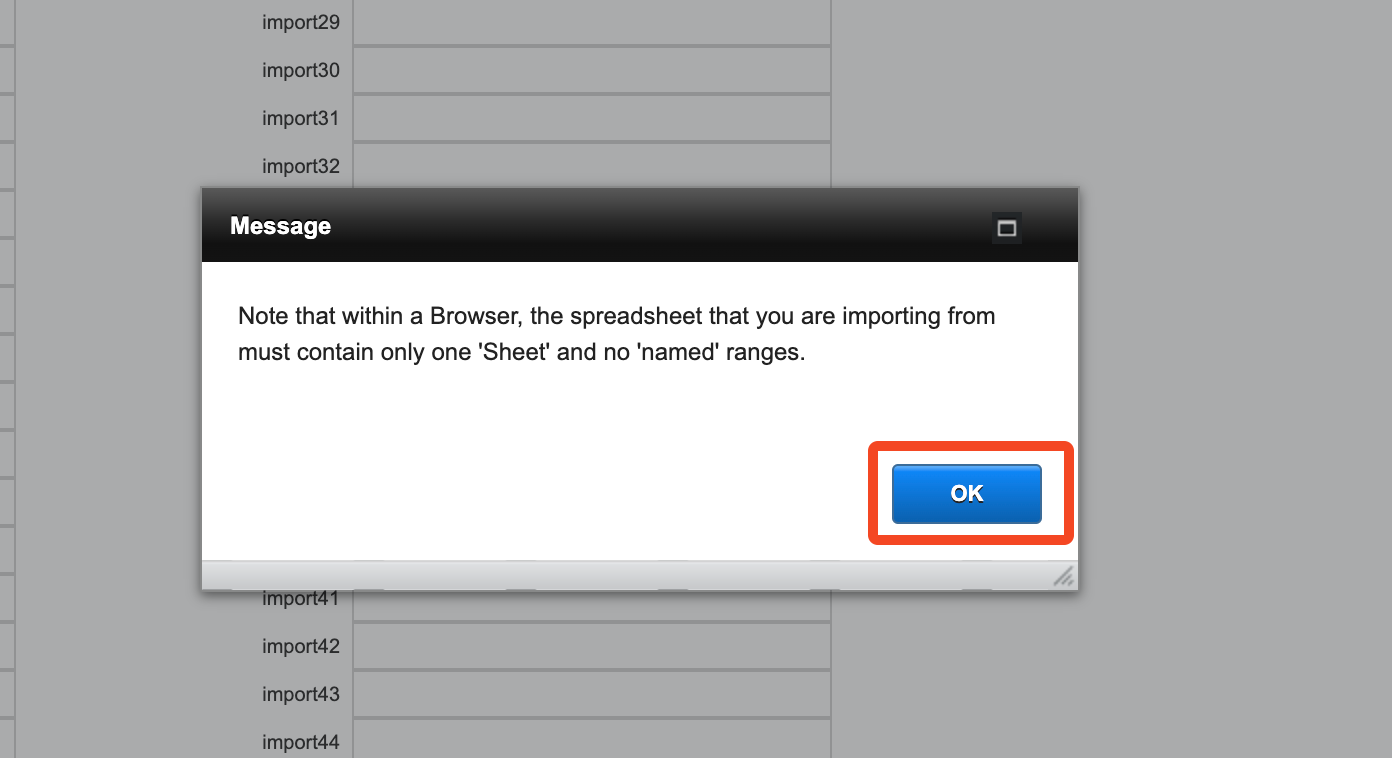Guide Steps
Here is where you see all the data in the columns, each column you can select what to import that into. Cost Code and Amount are required to be selected for your columns. There are also options for Joint Vendor, Notes, or Invoice number as well if you track that on your spreadsheet
Once done selecting the columns, you can click Accept to import that data
5
Once that data is imported you can still edit/add/delete anything in the voucher/draw screen
6